
Automatically split sounds and remove silence between sounds.
One of the unique features of Virtual Audio Streaming is it can split sounds and remove silence perfectly. The split is 100% accurate in theory.
All audio software except Virtual Audio Streaming split sounds or extract tracks by detecting silence, for example, those audio software may just rudely give a threshold for silence and think all sounds under 1db are silence between sounds. Obviously, this algorithm is not accurate in many cases because there may be background noise exists in the recorded files. This is a bad approach for detect silence and split tracks.
Virtual Audio Streaming splits sounds before noise knocks in. During audio recording, when Windows sends audio streams to our virtual sound card for rendering, our driver records them into different audio files separately before playing. This is the benefit of kernel recording and kernel virtual audio driver. Let's see some examples below to demo its several unique benefits for recording:
Example 1: Recording a Game's music.
First, click the 'start recording' command in Virtual Audio Streaming systray menu, then open Windows Explorer to find your Game and launch it. Play the game for a while and exit.
Now see the recorded wav files from the systray menu of Virtual Audio Streaming. You will find our software intelligently records and splits sounds into several wav files. Some small wav files represent Windows system sounds, such as browsing directory clicking, or maybe there is notice sound from Live Messenger, etc. And, all the Game music should be recorded in a separate wav file. No sounds are mixed each other, even you hear the Live Messenger notice sounds are played within the Game music during you play the Game.
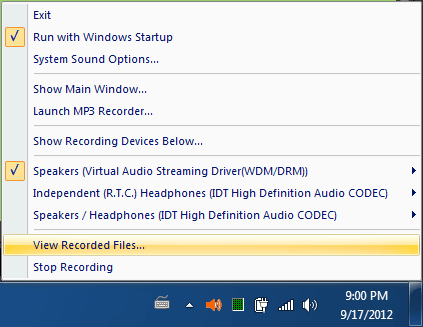
Example 2: Recording a Skype conference or live streaming audios.
Similar to Example 1, just turn on the recording of Virtual Audio Streaming, then our software will record all the sounds from those live feeds. If nobody talks, no data are recorded. Virtual Audio Streaming automatically removes silence between speaking. So don't worry about the timing that you turn on / turn off the recording command, just turn on recording and leave it there. Silence data will not occupy your disk space.
In short, No Sounds, No Recording. Some of our users even leave Virtual Audio Streaming in recording status for whole night to record a mid-night online football game. No silence is recorded.
Example 3: Recording and extracting songs from local or online living movie.
Click start recoding command of Virtual Audio Streaming, then use Media Player to play the movie, after the movie is end, open the recording directory. You will find the songs or music in the movie are extracted and saved in several wav files. No beginning and ending silence in these recorded songs.
You even can use several Media Players to play several movies at the same time. Even you hear the sounds are mixed together, Virtual Audio Streaming still recorded them in separate wav files. This is what our Virtual Audio Streaming can archive, which no other audio software in the world can do. We call this feature as 'record per audio streaming' or 'kernel sound recording'.