
How to record/edit 'what u hear' sounds in WMA or other audio formats using Virtual Audio Streaming?
As you have already known, Virtual Audio Streaming supports recording sounds into WAV and MP3 directly because these two are the most popular lossless and compressed audio formats respectively.
If you would like to save 'what u hear' into WMA, ogg, or other advanced audio formats, you can firstly use Virtual Audio Streaming to record them into WAV, then use those free audio editors/converters.
Another much easier approach is to directly use those free audio recorders/editors with Virtual Audio Streaming. The key here is to set Virtual Audio Streaming as the system wide audio output device to let it receive 'what u hear' audio data, then select Virtual Audio Streaming Rec.Play Pin in the recording software directly. If the recording software does not allow you to select input device (such as Windows Sound Recorder), set Virtual Audio Streaming Rec.Play Pin as the system default microphone input.
For example, you can use Window Sound Recorder (Which is shipped with Windows and you can find it in the start menu -> Accessories) to record 'what u hear' into WMA files. See below for steps:
1) Set Virtual Audio Streaming as both the default playback device and the default input microphone device;
2) Open Windows Sound Recorder and click the start recording button;
3) Now Windows Sound Recorder should automatically listen to the Rec.Play Pin of Virtual Audio Streaming and create the .wma files. As a loopback virtual sound card device, the content of Rec.Play Pin is right the 'what u hear' audio data.
4) When recording is finished, you can choose the file names for WMA.
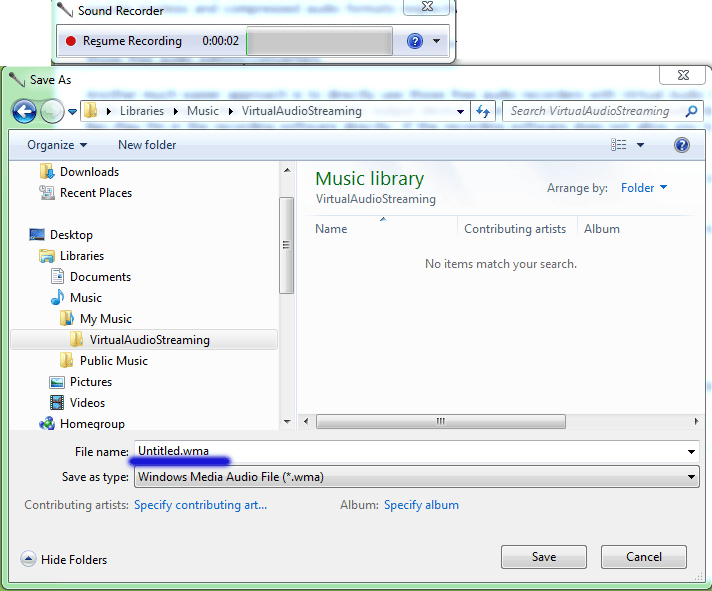
Below is another example for selecting Virtual Audio Streaming input/output device pins in Audacity for audio recording and editing: