
How to record all sounds (what you hear) from your computer?
Looking for a sound recorder? Virtual Audio Streaming is the most powerful sound recording software. It can record all sounds from your computer, includes sounds from your applications, live music, Skype voice, Internet radio, etc.
Quick Start:
Use Virtual Audio Streaming as a sound recorder is very easy. Just follow the below steps:
- Step1: Right click the system tray icon and select Virtual Audio Streaming in the pop up menu to set it as the system default playback device.
- Step2: Click 'start recording' command when you need to record sound.
- Step3: Use your media player to play songs or open online broadcasting sites to listen to music, and all the sounds you hear will be recorded. Also, please be noted that all the recorded sounds are split and saved to independent files and silence between songs will be removed automatically.
- Step4: To stop recording, click the 'stop recording' command and then you can find the saved wav files by 'View Recorded Files...' command.
See the following screenshot for a demo:
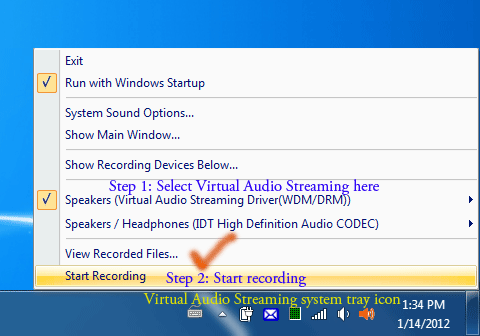
Sound Recording with Main UI:
It is much easier to use Virtual Audio Streaming systray menu to record sound. However, sometimes you may prefer to use the main window UI of Virtual Audio Streaming, see below for details.
1. Before you click the 'record' button in Virtual Audio Streaming, you need to 'set Virtual Audio Steaming as the default sound playback device' by selecting it in the Windows Playback Devices dialog box.
- XP:
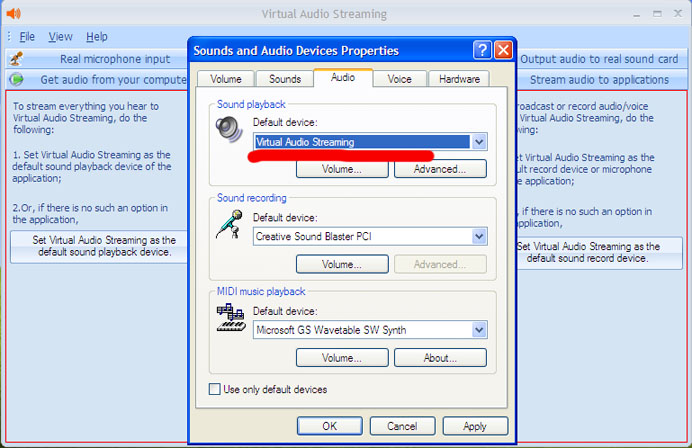
- Vista/Window 7:
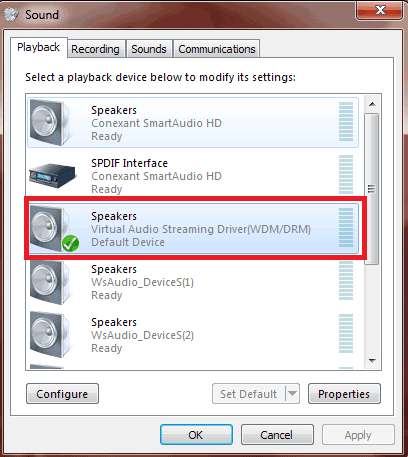
-
If you do not want to change default sound playback
device system wide, you can set Virtual Audio Streaming
per audio application level. Let's use
Skype as an example. See below screenshot, you need to
set Virtual Audio Streaming in Skype settings by
clicking Skype menu -> tools -> options dialog:
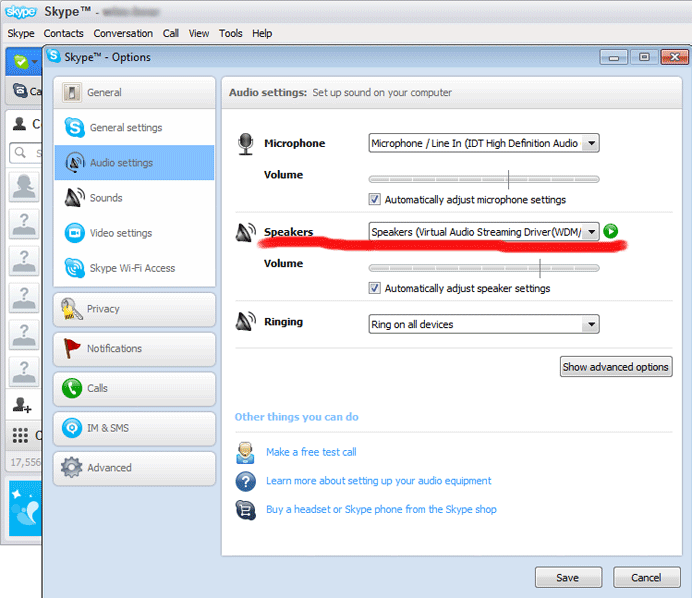
2. Now you can click the 'Start Recording' button and run the audio applications. All the sounds will be recorded to wav files.
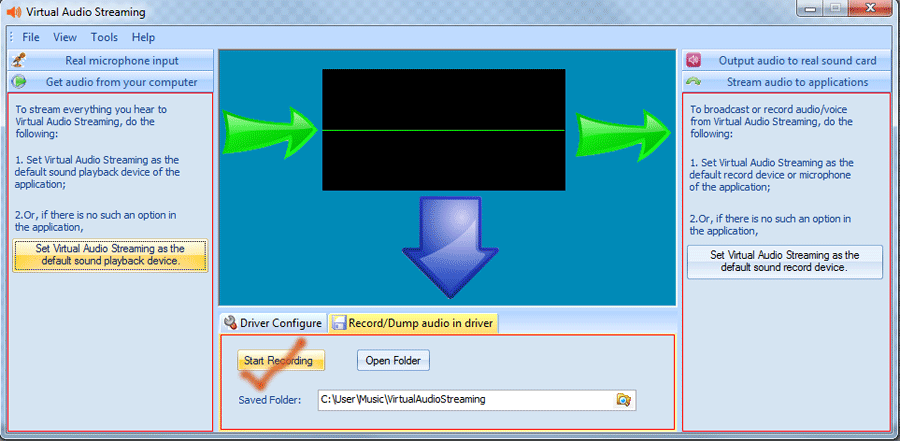
If you prefer to use Normal(old style) Sound Recorder:
If you used to use old style sound recorder, Virtual Audio Streaming also works for you. Many old style sound recorder can not record sound on Windows 7 because Windows 7 lacks of stereo mix feature. These recorders can only record microphone input other than 'what u hear'. After installing Virtual Audio Streaming, you can use these old style sound recorders to record ALL sounds. Just select Virtual Audio Streaming "Rec. Play" Pin as the default playback/recording devices.
Let's take Window 7 sound recorder as example:
Without Virtual Audio Streaming, it can only record microphone voice. However, after installing Virtual Audio Streaming, the Windows 7 sound recorder now can record all sounds and save them to 'wma' audio files. No additional configuration needed.
Theory and Unique Features:
Compared with those normal old style sound recording software, our Virtual Audio Streaming employs branded new technology to record sound, it has the following unique features:
- Record sounds directly in Virtual Audio Streaming sound card driver:
Normal sound recorders do not contain any sound card driver, they all work in high application level to record sound. However, Virtual Audio Streaming is a complete virtual sound card solution that works in Windows kernel mode to enhance/wrap your physical sound card driver. It can save all the sound data it receives to keep the high performance and high quality of audios.
- Work for Windows XP, Windows 7, Vista, 32bits and 64bits Windows:
Most normal sound recorder only works for Windows XP, this is because Windows 7 has removed stereo mix feature of most physical sound card driver. Virtual Audio Streaming does not has this limitations.
- Record sound per audio streaming/application.
- Easily recording sounds with 1 click on the system tray at any time:
Virtual Audio Streaming starts with Windows startup and works in systray, you can start recording at any time. No need to switch your playback device to stereo mix mode, like the old style sound recorders do.